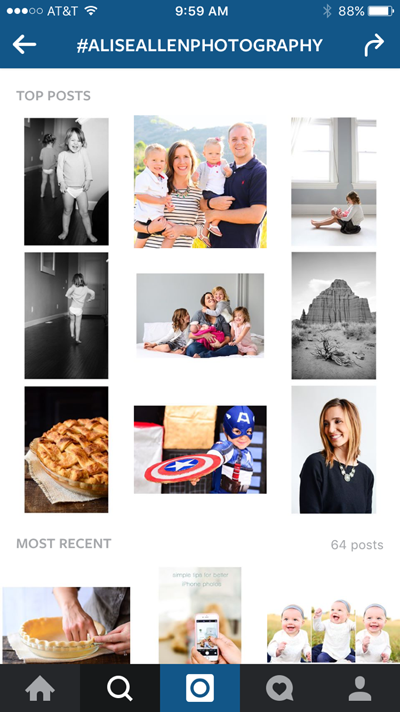To save those changes, just click anywhere on your image. The icon on the left of the toolbar below your image (the three circles) will allow you to edit your image using Aviary. Here you can add filters (effects), change the brightness, saturation, sharpness, add text and more.